DYK? - Shortcuts to speed you up.
- Steve Connelly

- Jul 21
- 3 min read
Updated: Jul 22
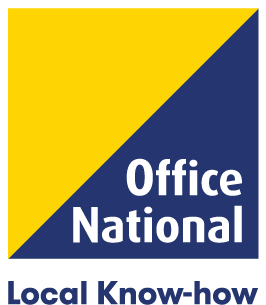
Working with Computers, there are many different shortcuts you can use to speed up access to certain functions and features, sometimes just to add some fun! We selected a few you might find useful and also included a weblink to some more thorough lists from Microsoft. We hope you and your team find these a helpful way to increase your efficiency.
If you are like us, we often have several (who am I kidding), lots of different programs and windows open, there are a couple of ways to switch between them with shortcuts.
Alt + Tab - Switch between open apps.
If you hold down ALT key and Press Tab you will see a Windows with all the open windows. keep pressing the Tab button to move through the windows and release ALT when get the one you want. OR after the first ALT + TAB use your mouse and Click the Window you want and release the ALT button to switch straight to it.
Windows logo key + Tab - Open Task view.
The Windows Logo key + Tab but opens Task View , then use your Mouse to Click the window you want to use.
Perhaps you have to leave your Desk and want to hide what you are working on from passing eyes, there is a couple of things , some more secure than the other.
Windows logo key + L - Lock your PC or switch accounts.
This key combination takes you to the Logon display, so if you have a password or fingerprint to sign in this will be needed to Unlock the Computer again
Windows logo key + D - Display and hide the desktop.
this key combination instantly minimises all open windows and displays your Desktop screen, press them again and you go back to where you were.
Of Course you could Tap the Power Button on your Monitor (if using a Desktop), or Close the Lid on the Laptop (but check the Power & Sleep settings to see and change what happens when you close the lid)
Some Common Shortcuts (You may even know)
Ctrl + A - Select all items in a document or window.
Ctrl + X - Cut the selected item.
Ctrl + C (or Ctrl + Insert) - Copy the selected item.
Ctrl + V (or Shift + Insert) - Paste the selected item.
What about when you do something you didn't want to, like delete selected text or any of the above actions and your first thought is " Bugger - I didn't want to do that"
Ctrl + Z - Undo an action.
Sometimes I use the UNDO action and then immediately think - "I did want to do that"
Ctrl + Y - Redo an action.
Windows logo key - Open or close Start
By just pressing the Windows Logo key opens the start Menu, I use this and then start typing the name of a Program I want to use. e.g. Windows Key , then type "WORD" press ENTER a new Word Document is Opened - No need to find the shortcut with your mouse. If the program doesn't exist it will do a Web search for the term using Microsoft Edge. GIVE IT A TRY with your most used Program, perhaps EXCEL, OUTLOOK, MYOB, MESSENGER
Windows logo key + E - Open File Explorer.
then do
Ctrl + F - Select the search box.
now start typing the file name you are looking for.
In Fact Ctrl + F - will open a Find or Search Box in many places. Try it in Adobe Reader or Even in your Web Browser like Google Chrome, then type the name of what you are looking for - so quick and easy.
Add some Fun and Emotions to your documents
Windows logo key + . (That's a Full stop) - Use Emoji's in many application😁
Yup! Windows has emoji's built-in. You can use them in any program which supports emojis.
If you find some you love to use we would love to here about them, let us know on our Facebook page
Connelly's Office National - Empowering people in local buisinesses to drive prosperity in our regional communities.




Comments